2017 was awesome for YouTube because YouTube got too much new Indian traffic this year. Definitely, all credit goes to Jio. Youtubers got new viewers and viewers got new Youtubers(Content Creators). If you are planning Start YouTube Channel then read this post.
This is the great chance if you are talented because YouTube still doesn’t have enough contents to fulfill Indian viewers.
Today I’ll be giving a complete tutorial on How To Start A YouTube Channel.
So first all, open YouTube.Com in the new tab.
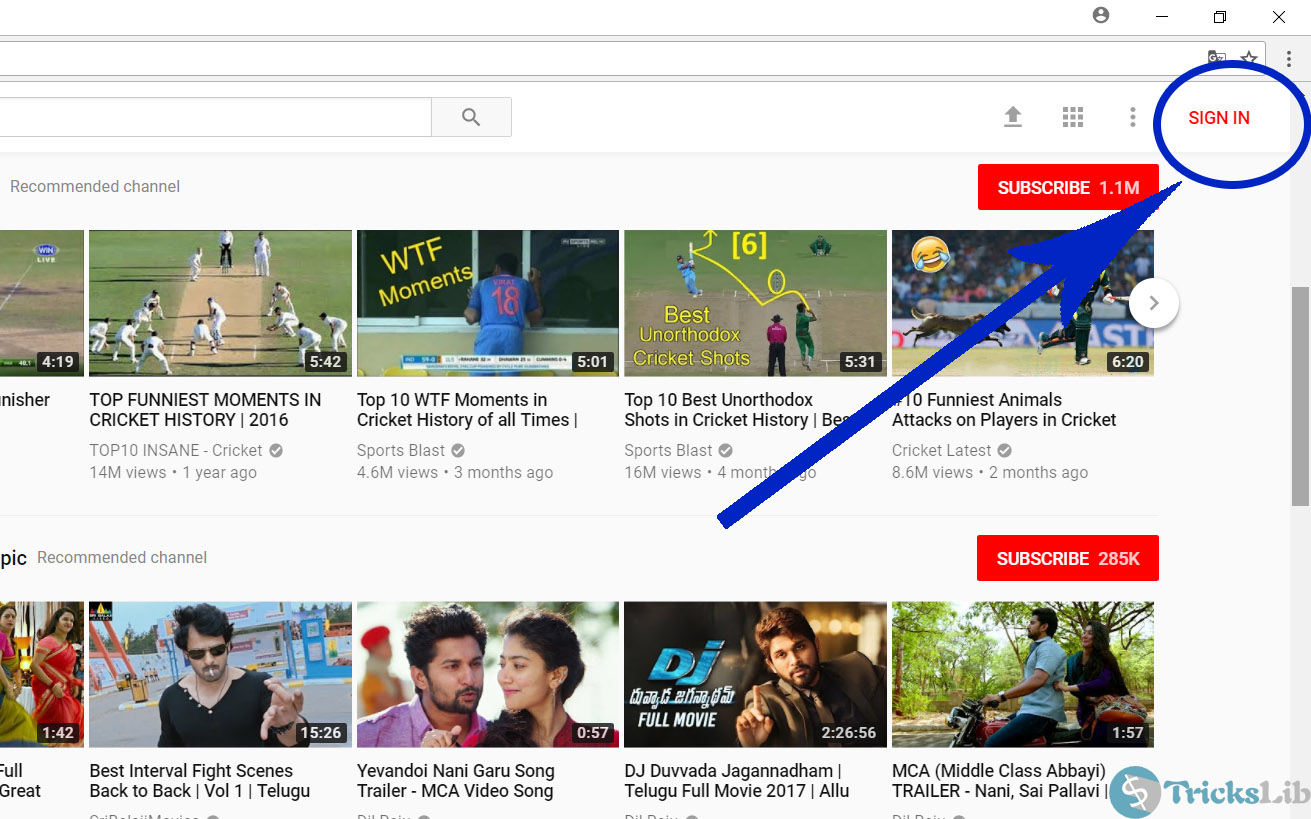
YouTube Homepage
As shown here, you need to click on Sign In link. After that, you will be redirected to Google’s account login page.
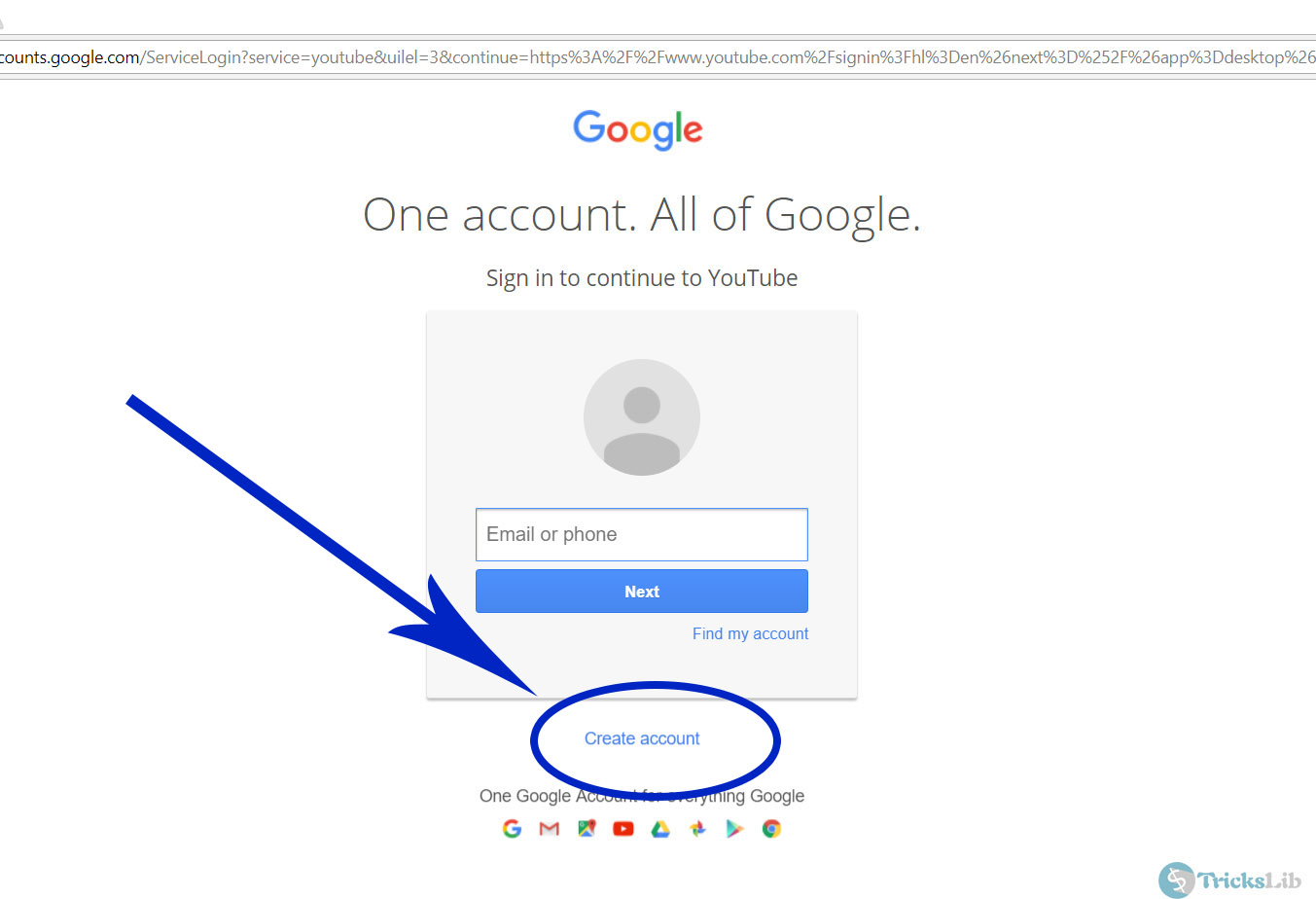
Google Account Login Page
You may be already having an account on Google but we suggest to make a new one. Click on Create Account link.
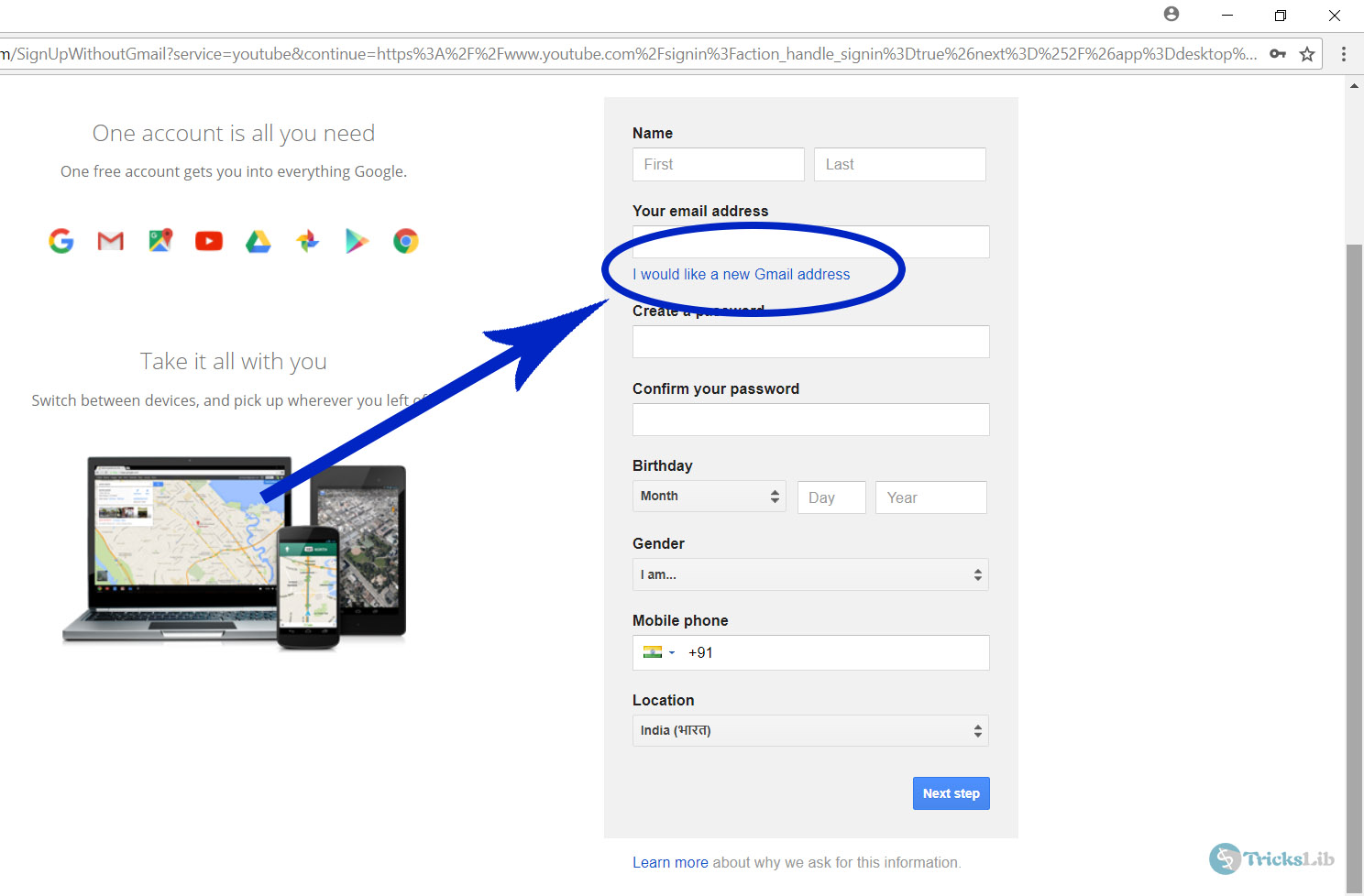
Google Sign Up Page
Now, click on the link ‘I would like a new Gmail Address’ if you don’t have Gmail address already. If you already have, skip this.
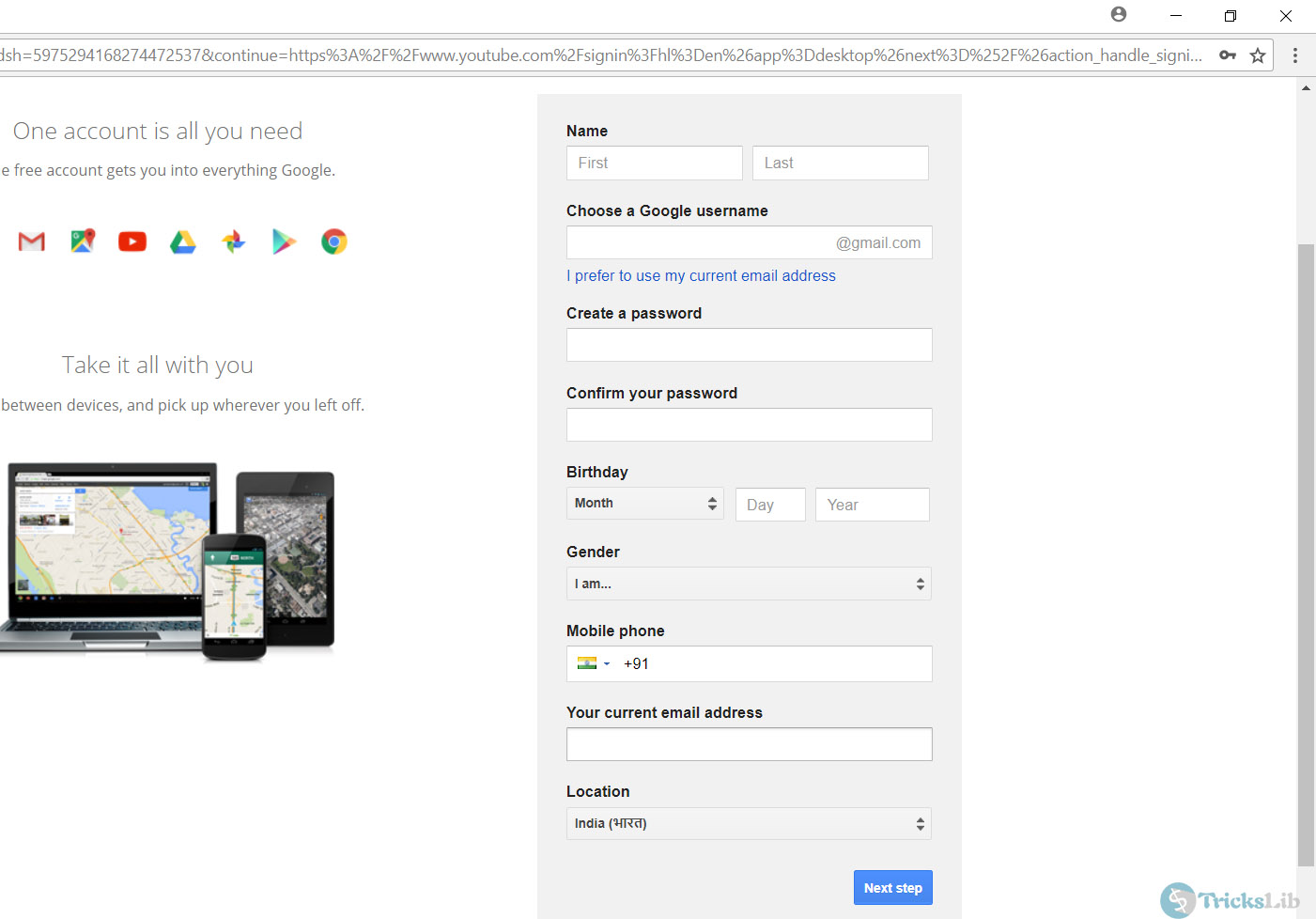
Google Sign Up Page
You can sign up by filling the details. Use correct phone number, they may send a Confirmation Code in SMS and don’t worry, Google doesn’t send any marketing SMS.
After filling all details, click on Next Step. And your new account is ready.
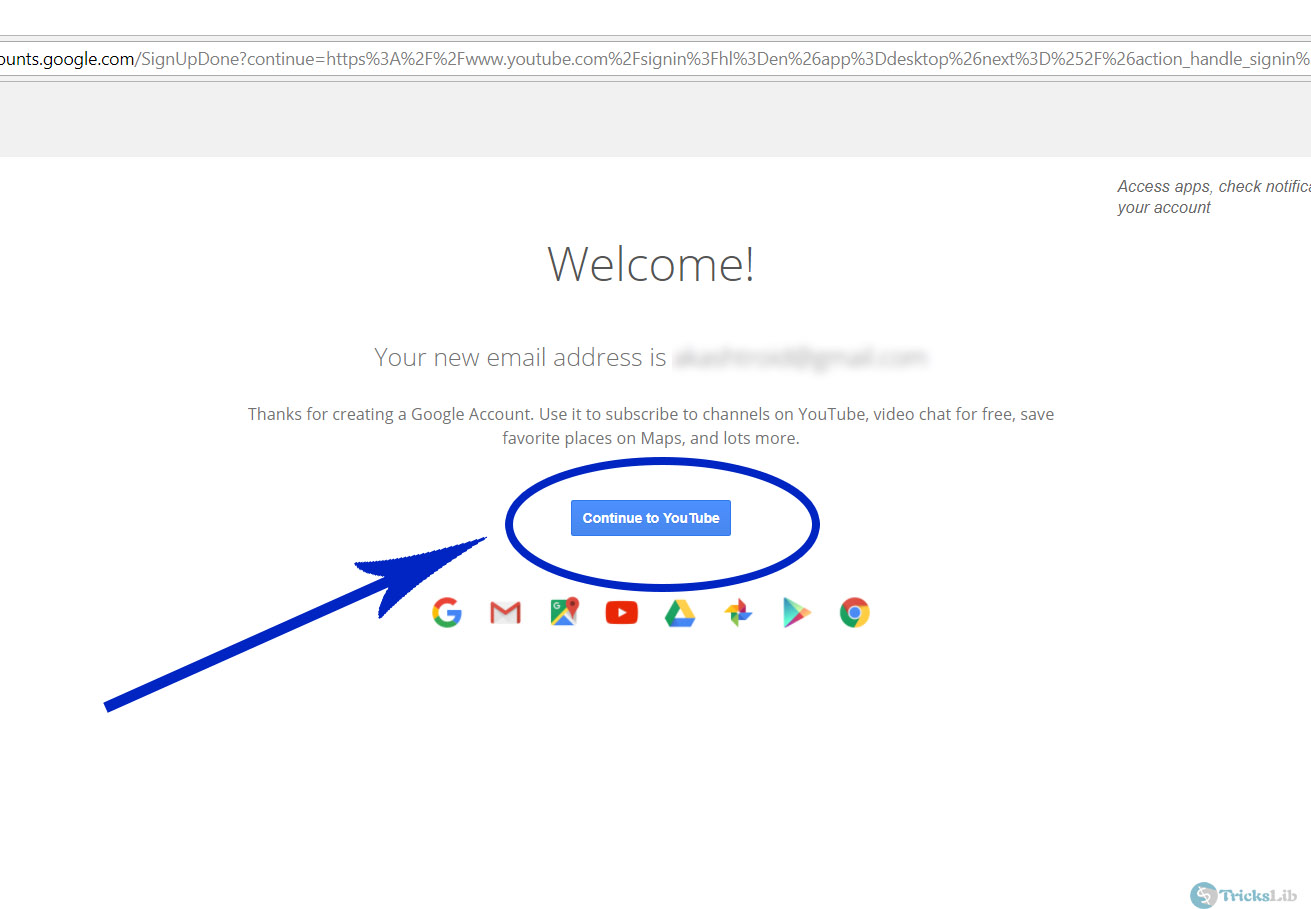
YouTube’s Sign Up Success Page
Click on Continue To YouTube. It will redirect and take you to your new account panel.
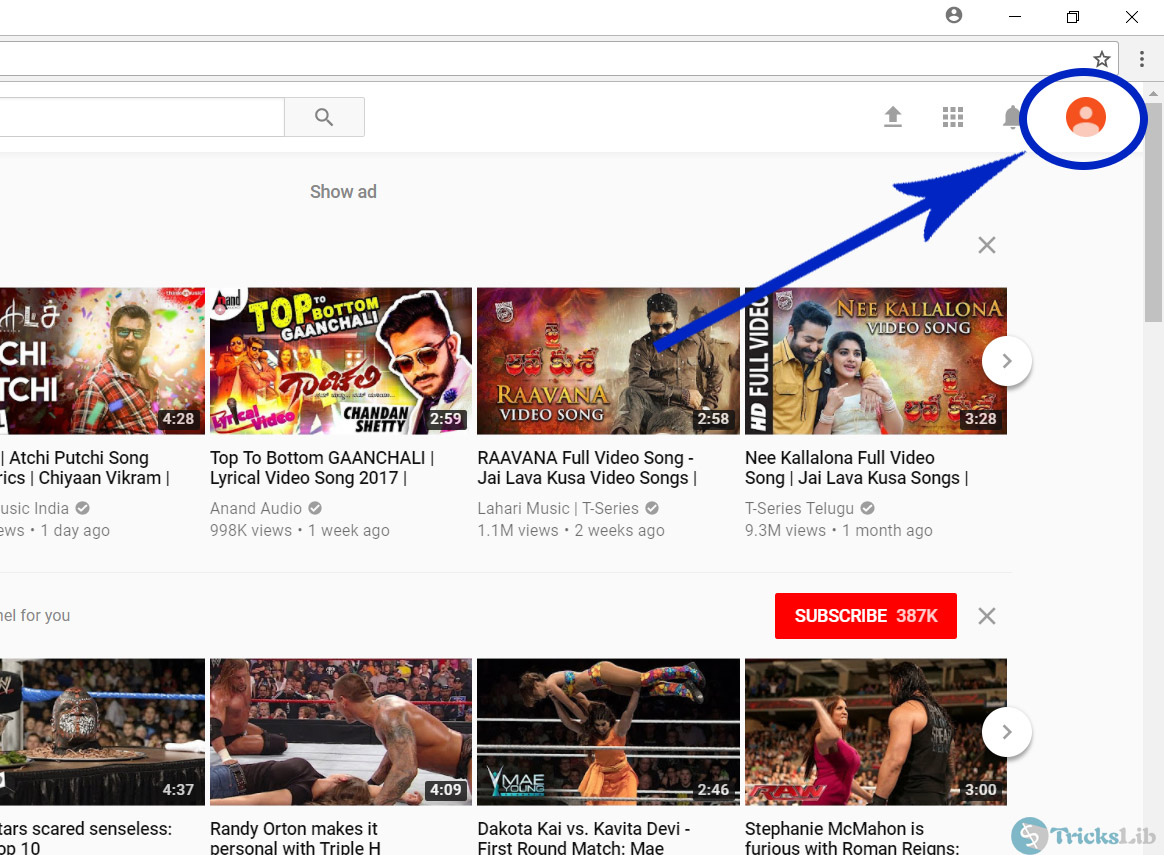
YouTube’s Account Panel Page
There you will see a user icon, highlighted in above picture click on that.
Note: the user icon can have a different color, but the action it takes is same. Simply don’t give attention there and click on icon whichever colored.
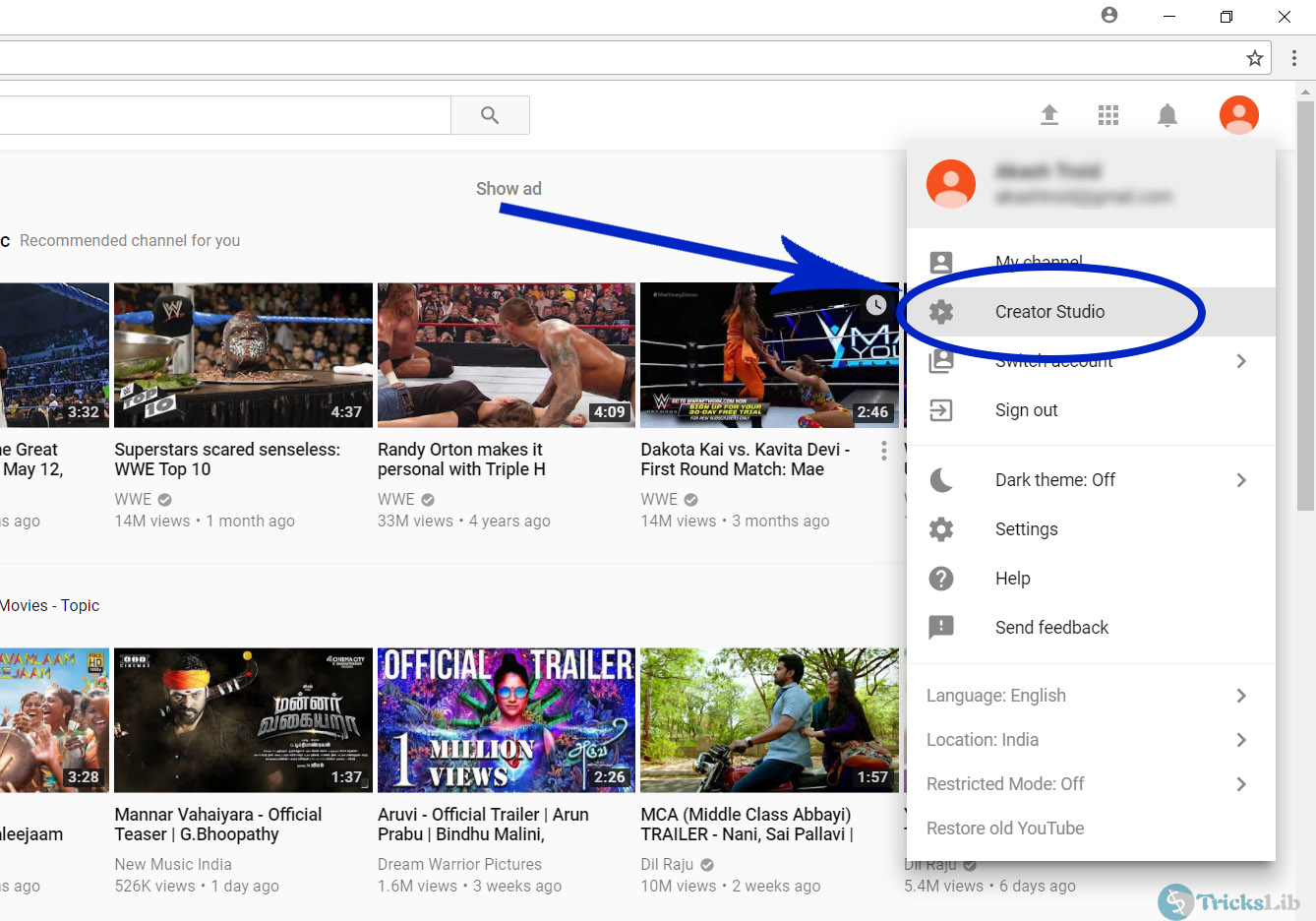
YouTube’s Account Panel Page With Dropdown
A drop-down will appear, click on Creator Studio. As highlighted in above picture.
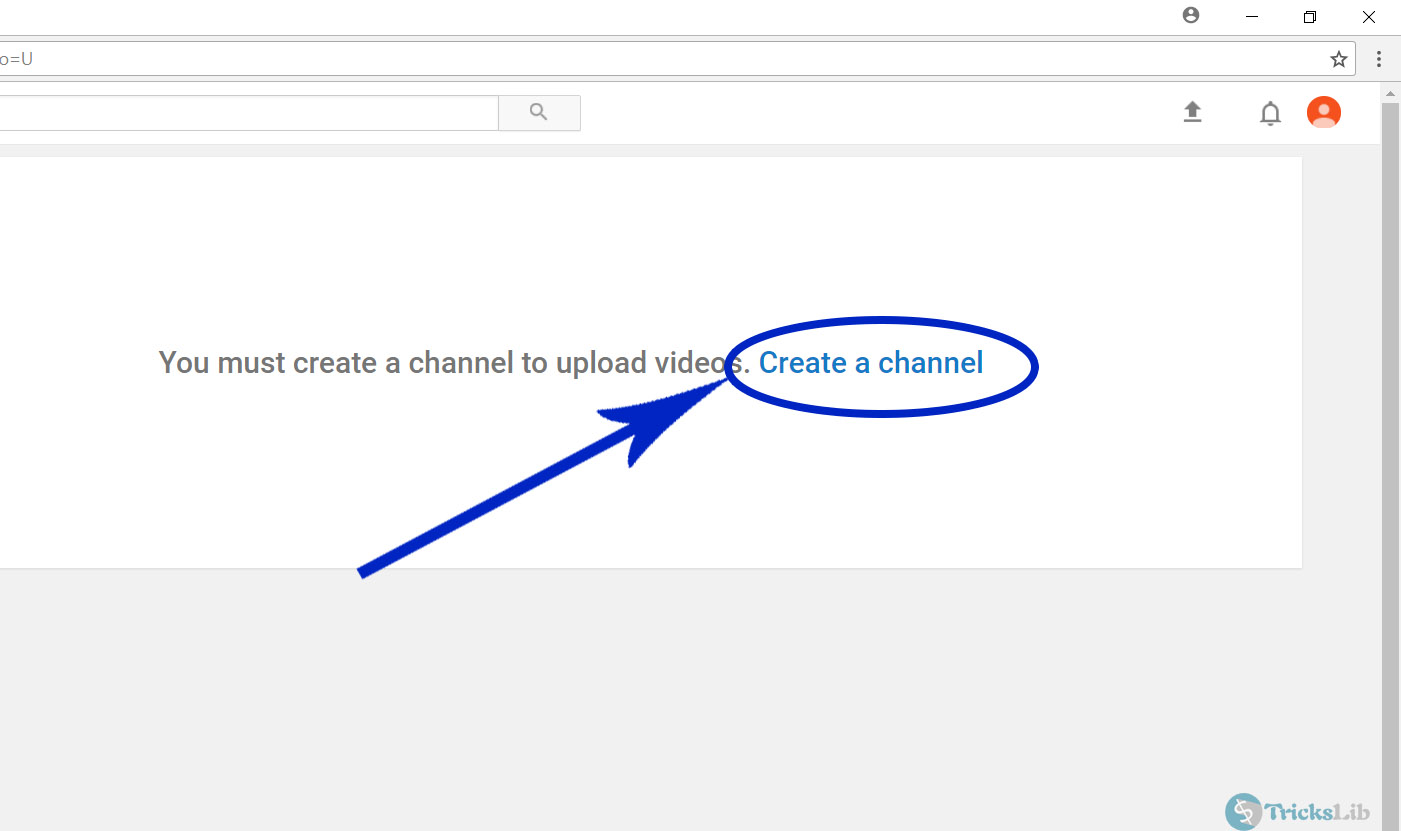
YouTube’s Create A Channel Page
Here you will find Create A Channel link. Click on that to continue.
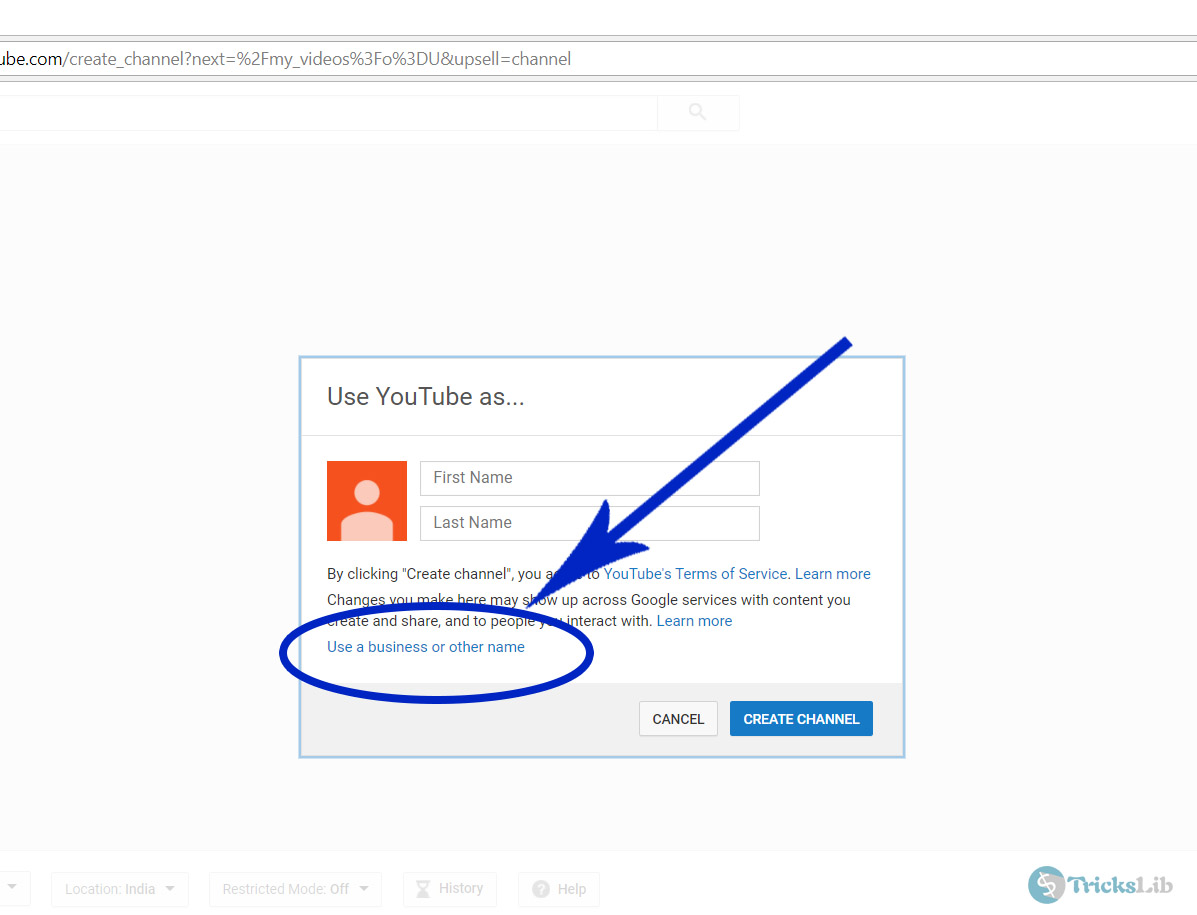
YouTube’s Create A Channel Page
Now you have two options, you can make a channel with your personal name or a business name. “Business name” means you can have single or multiple word names. It can be anything. So better to click on Use A Business Or Other Name.
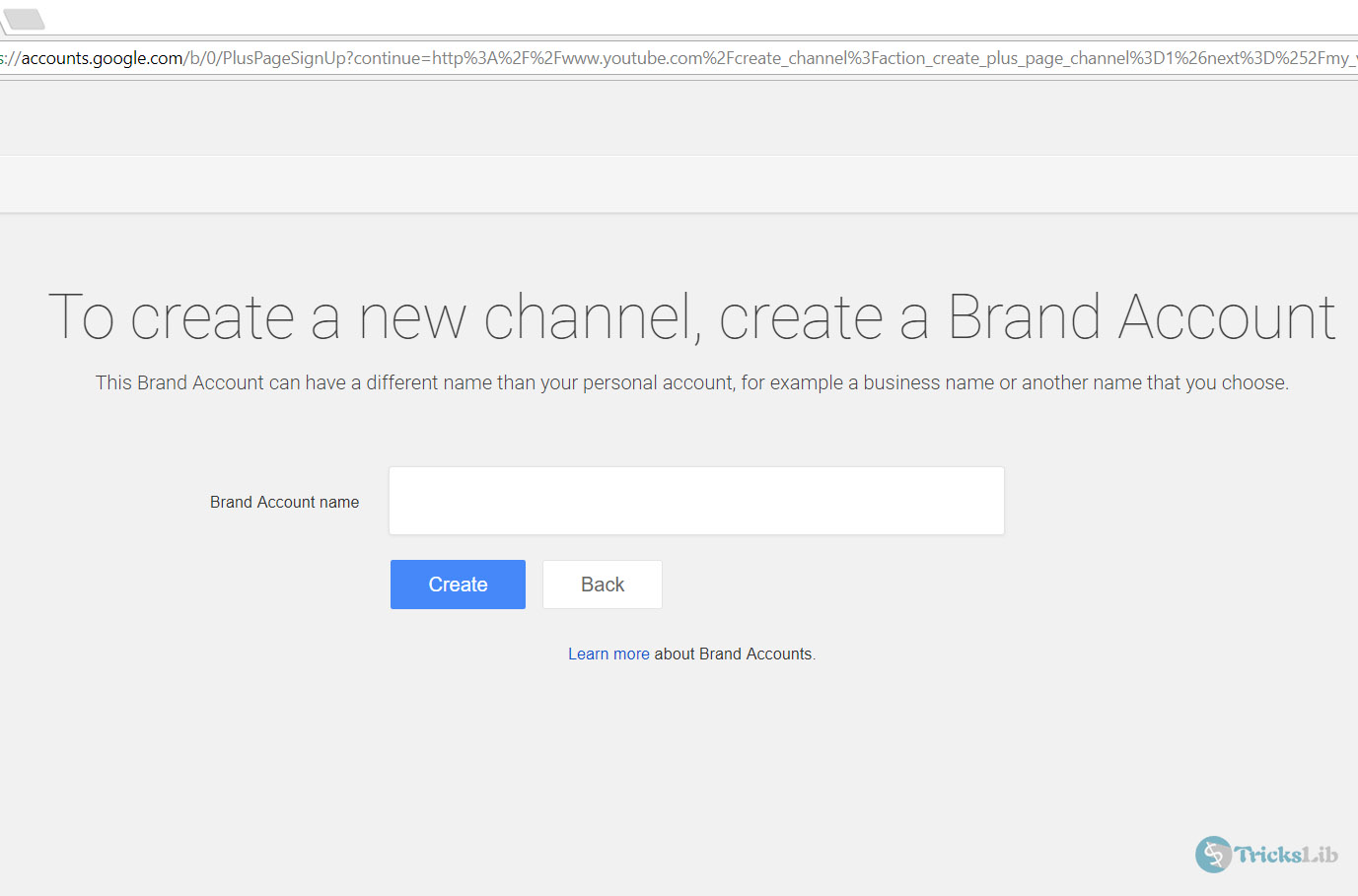
YouTube’s Create A Channel Page
Here you go, Drop you new channel’s new name and click on Create.
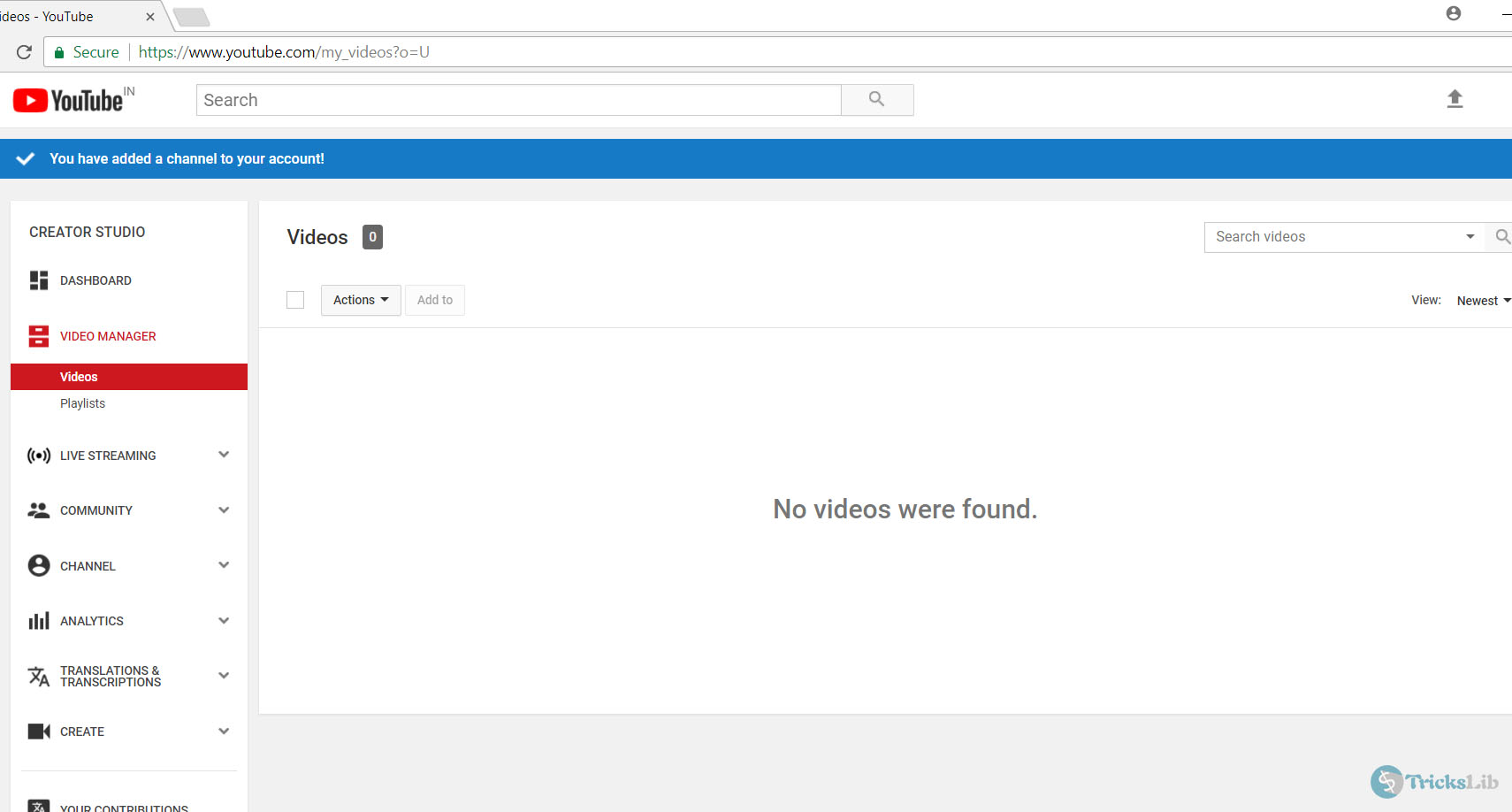
YouTube Channel Manager Page
You’re done! Your new youtube channel is ready. Now you can upload your videos to YouTube.
Good luck and have a good day.
Note: if you using a mobile then you can get a quite different layout. View a web page version if you get confused.
Don’t worry in-case if you’re mobile user, there are some android videos editing apps which helps to make and edit videos from a smart phone.




